We’re thrilled to announce a major update to Air Control: automated flight capabilities are now available for the Anzu Raptor! This powerful new feature is designed to streamline your flight operations and maximize efficiency, making it easier than ever to capture the data you need.
Key Features:
1. Versatile Flight Modes:
With automated flight planning, you can now execute complex flight missions directly from the Air Control app. The available flight modes include:
-Orthomosaic: Ideal for creating high-resolution aerial maps.
-Oblique: Perfect for capturing angled shots for 3D modeling.
-Waypoint: Enables precise navigation through pre-defined points for detailed inspections or surveys.
2. Easy Setup and Execution:
Getting started with automated flight plans is simple:
-Access from Main Menu: You’ll find the new Automated Flight Plans option right in the main menu of Air Control.
-Create or Import Plans: You can create custom flight plans or import KML files to kick off a flight plan with ease.
-Offline Capability: Once saved to your device, flight plans are available for seamless offline operation, ensuring you can work even without an internet connection.
3. In-Flight Adjustments:
Once connected to the drone on the in-flight screen, the new automated flight plan widget allows you to:
-Select and Load Plans: Choose your desired flight plan and load it onto the drone.
-Edit Before Launch: Make quick adjustments to your flight plan to adapt to real-time conditions before takeoff.
How It Works:
1) Navigate to Automated Flight Plans: Open the Air Control app and go to the main menu. Select “Automated Flight Plans” to start creating or importing your flight plans.
2) Create or Import: You can design new plans using the app’s intuitive interface or import existing KML files that outline your desired flight path.
3) Save for Offline Use: Save your plans to the device to ensure you can access and execute them even when you’re in remote locations without internet access.
4) Connect and Configure: When you’re ready to fly, connect to your Anzu Raptor. The automated flight plan widget will appear, allowing you to load your plan onto the drone.
5) Launch and Adjust: Select the plan you wish to execute, make any necessary adjustments directly from the widget, and launch your drone. The app will guide your Raptor through the mission, capturing all the required data efficiently and accurately.
Points of Contact:
If you represent an agency or enterprise flying the Anzu Raptor or are interested in adding this aircraft to your fleet, please contact sales@aloft.ai to get more information. We are happy to help answer any questions, provide quotes, as well as set up trial access to premium Aloft and Anzu functionality.
If you are part of the Aloft Reseller Network and would like more information or demonstrations of automated flight for the Raptor, please contact partnerships@aloft.ai to set up a call.
Coming Soon to All Aloft Flight Applications:
We’re excited to bring these automated flight capabilities to all Aloft flight applications soon. This update marks a significant step forward in our mission to enhance your drone operations with powerful, user-friendly tools.
Stay tuned for more updates, and happy flying with your new automated flight plans!
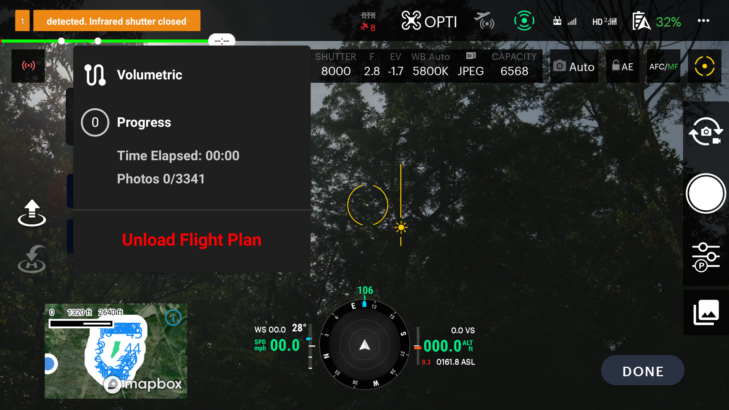
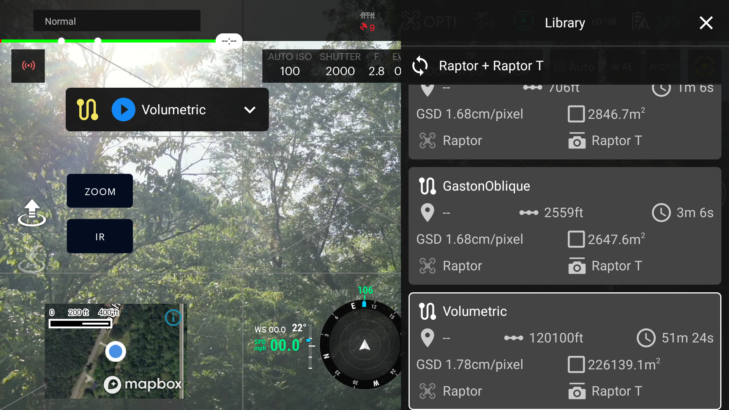
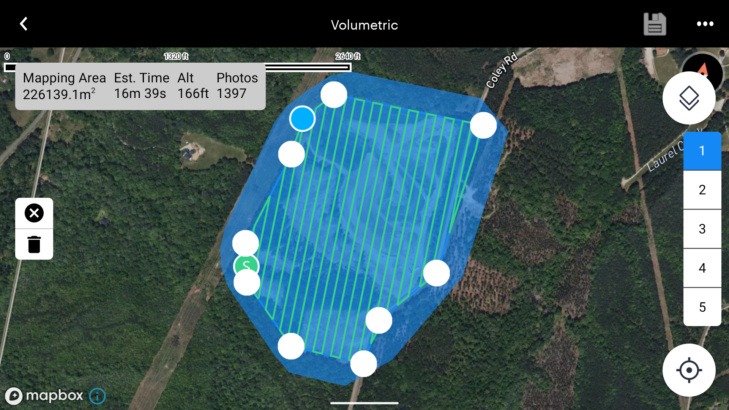
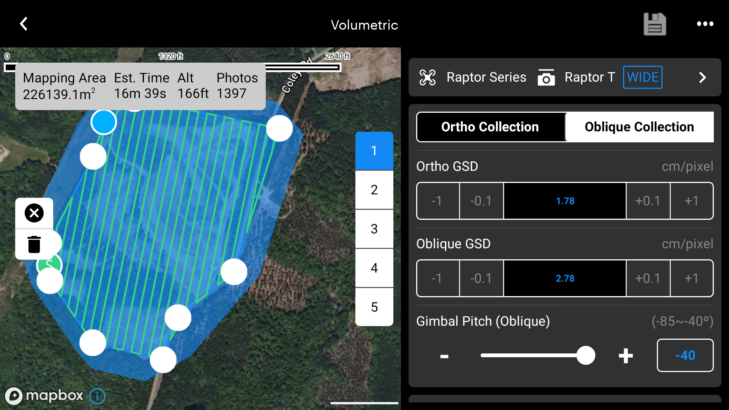
Jon Hegranes - Aloft CEO
Jon is the Founder & CEO of Aloft, the market leader in drone airspace systems & UTM technologies. Aloft’s patented technology is used in today’s leading recreational, enterprise, and government drone applications.
Jon is a certified commercial drone pilot as part of FAA Part 107, the founder of the Drone Advisory Council, and is an active member of other industry groups, including GUTMA, NBAA Emerging Tech, the FAA’s Advanced Aviation Advisory Committee (AAAC) and working groups, and is a founding member and data working group chair of the FAA Drone Safety Team. He’s a self-taught iOS developer, writes about drone topics for technology news outlets including VentureBeat, TechCrunch, and Forbes, and regularly speaks at industry events such as Commercial UAV Expo, 2B Ahead Future Congress, and DJI AirWorks. Jon graduated from TCU with a major in finance and received his MBA from Thunderbird Global School of Management (ASU). Jon has served on multiple FAA Advisory and Rulemaking Committees (ARCs), including drone detection, counter UAS, and Beyond Visual Line of Site (BVLOS).



