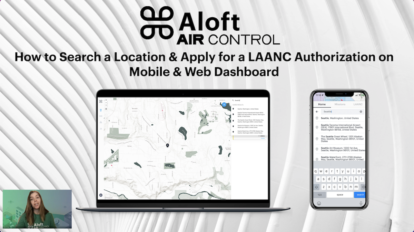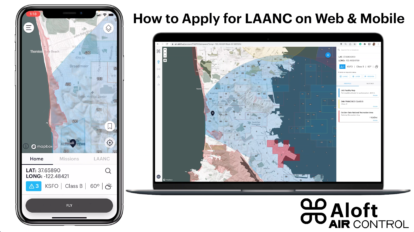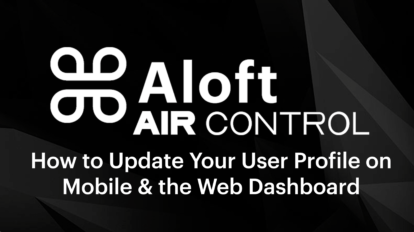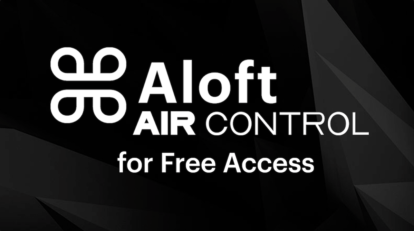How to Search Different Locations and Apply for LAANC on Aloft Air Control on Web & Mobile
How to Search Different Locations and Apply for LAANC on Aloft Air Control on Web & Mobile
Watch this video to learn how to search for different locations than your current location and apply for a LAANC authorization in controlled airspace on the Aloft Air Control App and Web Dashboard.
Still have questions? Reach out to our support team using the button below.
Can I modify the pre-flight/ post-flight checklists, risk assessments, and workflow which came with my Air Control account?
Can I modify the pre-flight/ post-flight checklists, risk assessments, and workflow which came with my Air Control account?
Your account has been provided with a workflow template for your preflight checklist and risk assessment. The entire workflow, including the checklists and risk assessments, is fully customizable from the web dashboard. If you decide to make any adjustments, be sure to log out of the app and back in again to pick up the latest changes.
Watch the tutorial video below to learn how to update workflows, checklists, and risk assessments on the Air Control web dashboard.
Still have questions? Reach out to our support team using the button below.
Can I apply for LAANC on the Air Control web dashboard?
Can I apply for LAANC on the Air Control web dashboard?
Yes! One of the great new features in Air Control is the capability to apply for and manage your LAANC authorizations from the the web dashboard.
Still have questions? Reach out to our support team using the button below.
I am a commercial drone pilot, how do I add my Part 107 Certification number into my new Air Control account?
I am a commercial drone pilot, how do I add my Part 107 Certification number into my new Air Control account?
So that you’re ready to use LAANC, be sure to update your profile. From the app, tap the menu in the top left, tap on your name on top, and adjust your phone number from the profile. You can also do this (and request LAANC_ from the the new web dashboard (https://air.aloft.ai/) without having to verify your number (a mobile update that supports this is coming soon!).
Still have questions? Reach out to our support team using the button below.
Will my account migrate from the Aloft Classic app to Aloft Air Control?
Will my account migrate from the Aloft Classic app to Aloft Air Control?
As long as you register under the same email address, you’ll have the option to migrate the data over. This is done from the lower-left menu in the web dashboard (https://air.aloft.ai/). Once initiated, you’ll receive an email on the process. If you receive any errors through this process, simply log out and log back in.
Still have questions? Reach out to our support team using the button below.
Can I use Aloft Air Control for free?
Can I use Aloft Air Control for free?
Individual drone pilots may use the Aloft Air Control platform for free to perform primary tasks like applying for LAANC authorizations in near real-time, checking the airspace for nearby safety advisories and planning missions that include fully customizable checklists and risk assessments. Below view a feature comparison chart of the features available in Aloft Air Control for Enterprise.

If you are interested in learning more about Aloft Air Control for Enterprise contact us below.
Still have questions? Reach out to our support team using the button below.
Will I be able to use the Aloft Classic app?
Will I be able to use the Aloft Classic app?
After Monday, October 3rd, 2022, we will stop supporting the previous Aloft app. Individual drone pilots can sign up for access to the new Aloft Air Control for free at https://air.aloft.ai/ and download the accompanying mobile app on Apple App Store and Google Play Store. Register for an account under the same email address as your previous Aloft account and you’ll have the option to migrate your data over.
Still have questions? Reach out to our support team using the button below.
How to Apply for and Manage LAANC Authorizations on the Aloft Air Control App and Web Dashboard
How to Apply for and Manage LAANC Authorizations on the Aloft Air Control App and Web Dashboard
Watch this video to learn how to apply for and manage LAANC Authorizations on the Aloft Air Control App and Web Dashboard.
Still have questions? Reach out to our support team using the button below.
How to Update a User Profile on the Aloft Air Control App and Web Dashboard
How to Update a User Profile on the Aloft Air Control App and Web Dashboard
Watch this video to learn more to update your user profile on the Aloft Air Control app and web dashboard.
Still have questions? Reach out to our support team using the button below.
How to Use Aloft Air Control for Individual Pilots
How to Use Aloft Air Control for Individual Pilots
The new Air Control mobile and web apps for free users combine the best of the original Aloft mobile apps with new data management features used by our enterprise customers.
It’s available now on iOS, Android, and the web.
Watch the video below to learn more about how to use Aloft Air Control.
Still have questions? Reach out to our support team using the button below.
The Aloft Air Control Training Video Series
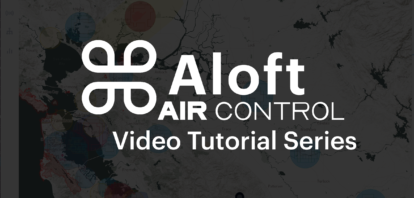
We are excited to introduce Aloft’s Air Control training video series. These seven short tutorial videos aim to help users learn all the functionality of the Aloft Air Control platform in sections.
Here is a brief description of each video in the series in order as they appear.
Click on the video cover image below to watch any of the seven videos in the series.
This video gives an introduction to Air Control and the functionality of the platform for drone pilot and fleet management.
This video explains how to take advantage of the management tools on Aloft Air Control’s web dashboard.
This video shows how to use the admin tools for managing users, roles, and workflows.
This video explains how to create missions on the web dashboard of Air Control.
This video explains how to create missions from the Air Control mobile app.
This video explains how to use filters, tags, and exports to organize and break down your enterprise drone program’s data for insights into the operations.
This video explains how to use Air Control’s reporting tools to analyze your enterprise drone program’s data.
View all the videos in the Aloft Air Control Tutorial playlist here.
Reach out to the Aloft team at support@aloft.ai. or click the button below for a free demo of Aloft Air Control today.
How to unsync my DJI account from my Aloft account
Please login to the web dashboard and proceed to Data > Integrations to add or remove a DJI integration: https://app.www.aloft.ai/integration/
You can set up multiple DJI accounts to sync from this screen as well.
Submitting Your First LAANC Request
Watch this video tutorial to learn more about LAANC and how to apply or read the step by step process below.
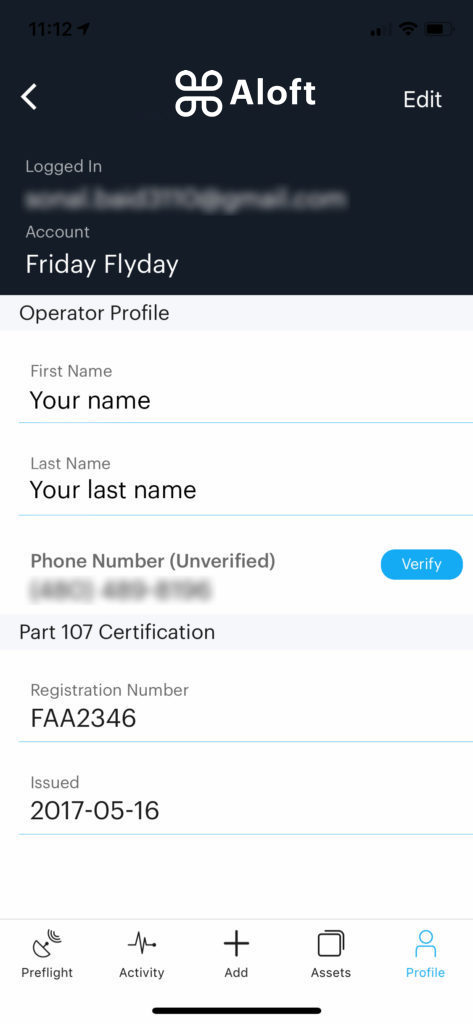
Fill out pilot profile.
To obtain a LAANC authorization, add the following information under “Operator Profile” section:
- Verified phone number
- Part 107 certification information: Registration Number – Issue Date
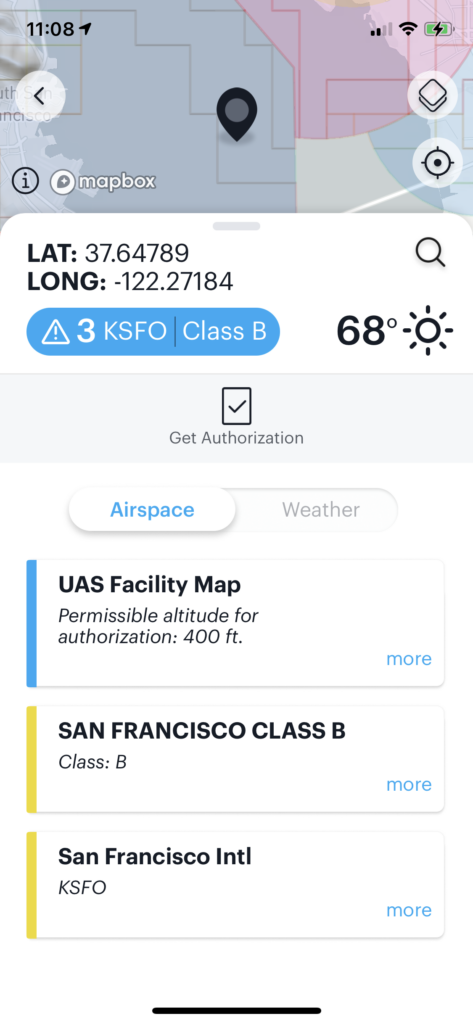
Request a LAANC Authorization
You can now request a LAANC authorization directly from the airspace view.
Drop the pin at the desired location and tap on “Get Authorization” to begin the request process.
Note: “Get Authorization” functionality to request LAANC is available only in the areas where LAANC is available.
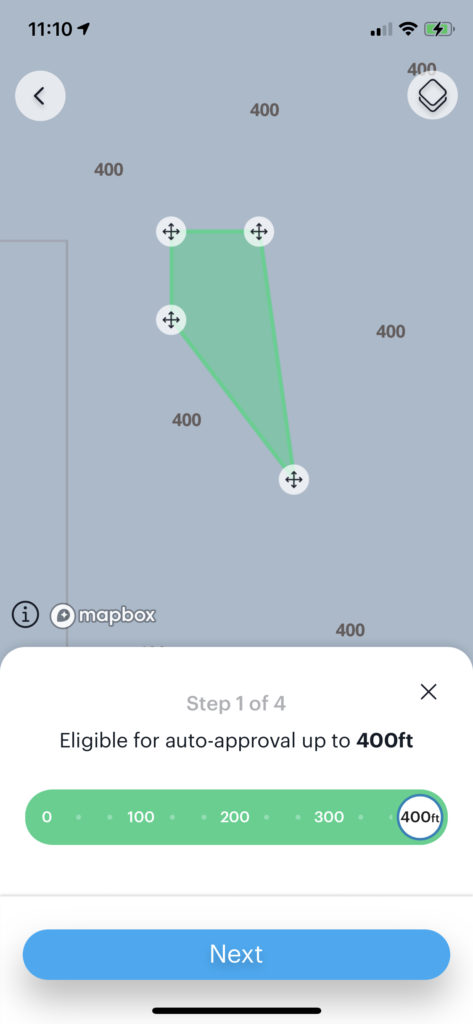
LAANC Step 1
Select the area of interest and the desired altitude.
- You can use anchors to alter the shape and size of the area of interest.
- Move the slider to select the desired altitude.
Note: The green section on the slider indicates the altitude up to which auto-approval is available. Orange section indicates altitudes for which further coordination* will be required.
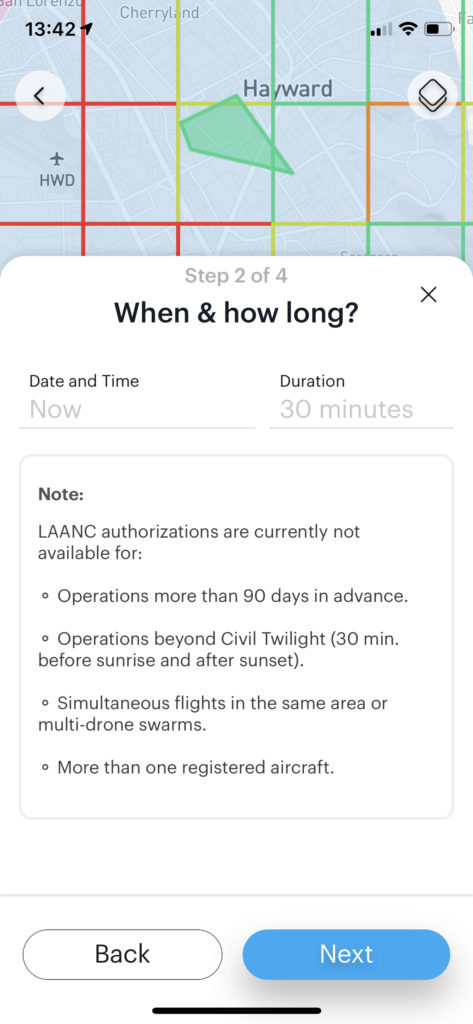
LAANC Step 2
Select the “Date and Time” and “Duration” for the LAANC request.
- LAANC can be requested for up to 90 days in advance.
LAANC Step 3
The information for the LAANC request is then checked to determine if the request is eligible for approval.
Not seeing Green? See the sections on “Pre- Check Fail.”
LAANC Step 4
Before the request can be submitted to the FAA, you are required to acknowledge the terms of operation associated with a LAANC authorization.
- Accept terms of operations
- Agree and submit
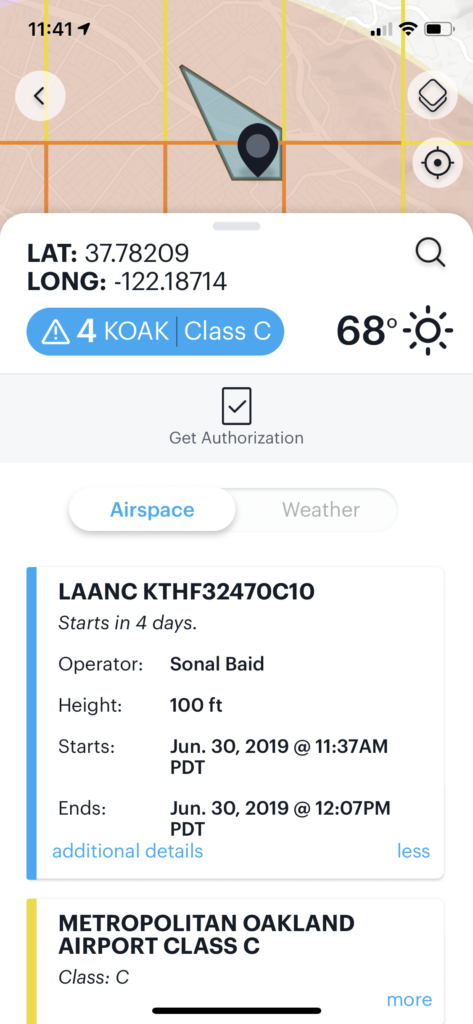 You are all set!
You are all set!
You can view your authorization on the airspace map.
The area of interest of the authorization will also appear as a layer on the airspace.
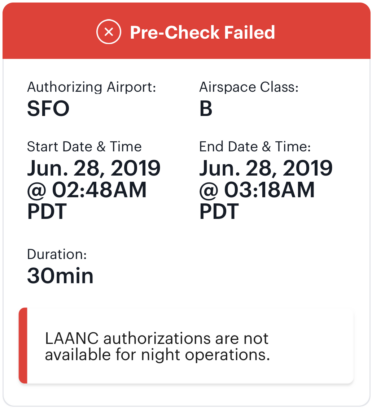
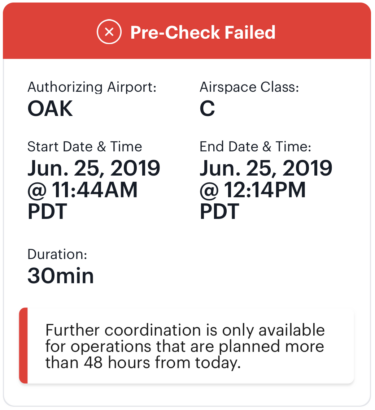 Pre Check Fails
Pre Check Fails
Certain flights details might be flagged during the flight plan analysis in the step 3.
Some common reasons for Pre-Check fails:
- Request requiring further coordination should be submitted within 48 hours of the start time of the operation.
- LAANC authorizations are not available for night operations.
- There exists a flight restriction in the planned operation area during the designated flight plan.
DJI Flight Import & Sync Into Aloft
Aloft (formerly Kittyhawk) integrates with DJI to import your flight logs. Here's how it works
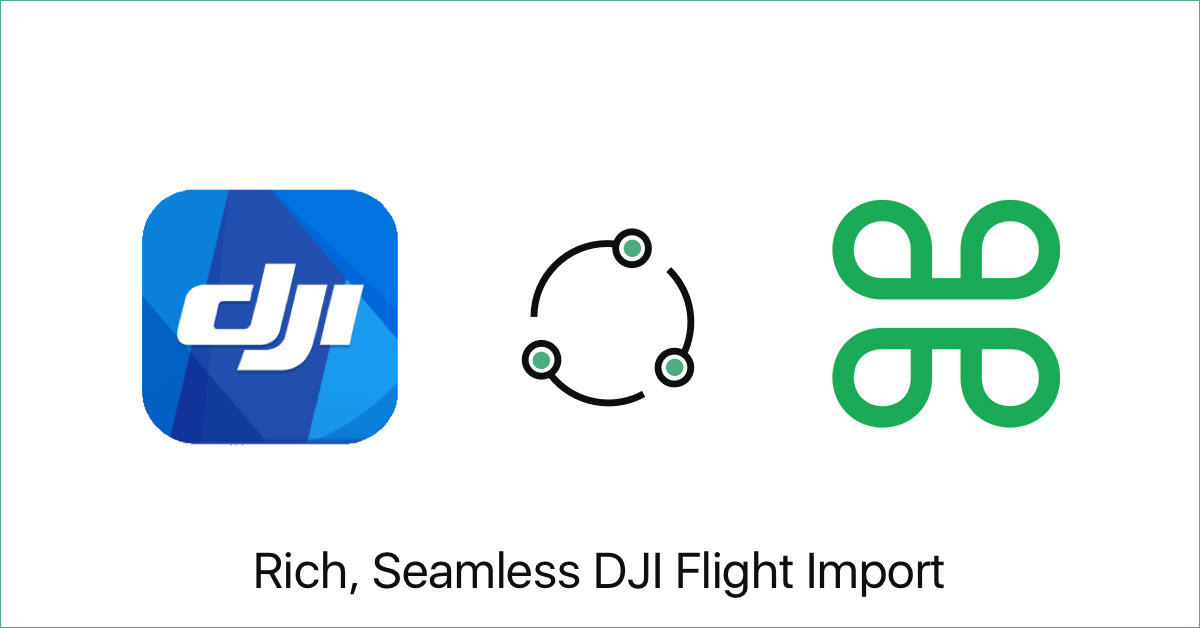
While we strongly recommend using Aloft Flight Deck for flying your DJI crafts, we don't want to limit your operations if you are more comfortable with DJI's native app, DJI Go. DJI Sync enables easy, accurate, seamless and super-detailed flight logging directly from DJI for every craft from the Spark to the Matrice.
DJI Sync is not just about better data, it’s about simplifying your operational workflow. Once you sync new flights from DJI Go, Kittyhawk will not only detect and import those flight logs with detailed telemetry data, but will also automatically detect and assign those flights to the correct aircraft and battery(s). This means the accuracy of your imports are spot on, and for those working in teams, your chief pilots and admins will be able to see your flights without any manual steps on your part.
Once your integrations are set, just sit back and watch the imports come in. We’ll be monitoring for new flights, and at minimum new imports will process on the hour.
Here's a step by step tutorial to get set up with DJI imports:
Part 1: Connecting your DJI Go account to Aloft
https://www.youtube.com/watch?v=wQohfeOScqs
Part 2: Syncing your DJI Go flight logs to Aloft
https://www.youtube.com/watch?v=jYSCWgJdl7E
FAQs:
How do I get the latest version of the app?
On the iOS app, be sure to download the latest version of the app on iTunes.
This will have the latest automated import functionality.
Once everything is live, just be sure to check that your integration status is active (on either the web or app) and then sit back, relax, and the imports will flow.
Until then, keep on flying. We’ll bring in all of those flights shortly.
What about other drones besides DJI?
We definitely have more hardware integrations on the radar. We are working with multiple players in the market to bring the best to you. Meanwhile, if you have specific requests, let us know and let them know too. Your voice will help us move things forward more quickly.
How does automated import work?
Just have to make sure your integration is active and enabled (you can view this from the website or iOS app), and then just sync your flights on DJI Go. We’ll pull in your flights.
What about Android?
We have a number of Android projects in the works and coming soon, including DJI Sync and Flight Deck. Stay tuned :)
Do I select drone or battery(s)?
Nope. We’ll match up serial numbers (internal and external) to assign flights to the correct hardware automatically. If we don’t see the serial numbers, we’ll add a new drone or battery if needed. If you haven’t done so already, you can update serial numbers on the web or iOS app.
What if an import fails?
If an import fails, we’ll reset it and try the process again. Any flights that persistently fail will be flagged in our system. If there is a particular import that is failing and you want us to take a look at, shoot us an email to support@aloft.ai.
How is DJI Sync different from FlightDeck?
For best results, we still recommend performing all your flights using Kittyhawk FlightDeck, as the flights are logged natively. Flight Deck is available for the following DJI models: DJI Inspire 2, DJI Inspire 1, DJI Mavic, DJI Phantom 4 PRO, DJI Phantom 4, DJI Phantom 3 Series, and the Spark.