How do I add documents?
There are multiple locations where we can add documents:
We can do so from the web by going to Media > Documents > Add Document (top right) which will attach it to the account.
We can also upload documents directly to a mission, under Planning > Missions > choose a mission > and next to Documents, you'll see a green plus to attach a document you've already uploaded, or you press the blue Upload button.
In an Enterprise account, these can then be assigned to specific users under Account > People > Assign. Depending on their permission level, we can compartmentalize the documents within the account this way, as pilots only need to have access to data that pertains to their operations. Documents can be made available account-wide, to specific users, or only to specific missions.
Documents are uploaded to the Aloft (formerly Kittyhawk) Cloud and available to operators in the field. SOPs, HSE, COAs, emergency procedures, etc. can all be added and available to the users within your account.
Why am I seeing a different serial number after connecting my drone to Aloft?
There are two serial numbers associated with each drone (DJI in particular). One is on the external label that we can read on the aircraft, and what is used to registed with the FAA. The second is associated with the flight controller, and can only be read via software that communicates with the drone. The internal serial number is what your flight logs get associated to.
How do I export my data?
Log in to the Aloft.ai web portal and navigate to Reporting > CSV Exports on the left-hand menu bar.
There you can select which data you'd like to pull out of the system as a .CSV file.
You can then slice and dice your data any way you want for any needed custom reports.
How do I import from DroneDeploy / Pix4D / PixHawk / Skyward / Airdata / DroneLogBook?
We’re collaborating with many industry leaders to provide a seamless, complete data repository for all of your drone operation’s safety and compliance data.
We’ll be evaluating data imports like these in the near future.
Can I add another DJI account to import?
Yes! This can be done via Data > Integrations on the web dashboard.
To avoid duplicates, make sure to add the DJI aircraft as an asset and connect with Aloft before setting up any integrations. Aloft will associate any imported flight logs to the corresponding internal serial number associated with the flight controller.
For more info on this process, please reference: Adding Assets to Aloft (DJI Aircraft & Batteries)
My DJI imports are failing.
Confirm your DJI account and password. Try manually syncing from the web dashboard. If this doesn’t resolve it, you can try completely removing the integration from your account and adding it back in. For further assistance, please contact Kittyhawk Support.
How do I know if I need Commercial or Recreational LAANC?
If you’re flying for profit or for commercial reasons (for a business) you should be operating as a Part 107 (Commercial) pilot.
How do I learn more about FAA airspace designations?
You can learn more about the different categories of Airspace via the FAA.
For more info specifically on Class E Airspace, please check here.
Which mobile hardware does Aloft support?
Aloft (formerly Kittyhawk) supports a plethora of mobile devices. We have mobile applications specifically tailored to iOS, Android, and DJI Crystal Sky monitors. For a more detailed overview, please see the supporting links:
Supported iOS versions and hardware
Supported Android versions and hardware
Aloft does not currently support DJI Smart Controllers or built-in monitors like on the Phantom 4 Pro Plus. No offering for other third-party accessories like DJI Goggles or Epon Moviero yet.
How do I change user permissions?
This requires Admin permissions and can be done by going to Account > People. There you will have the option to edit permissions for the users on the account.
If you're interested in setting up a default permission template for new users joining the account, please have your account admin contact support@aloft.ai.
How to unsync my DJI account from my Aloft account
Please login to the web dashboard and proceed to Data > Integrations to add or remove a DJI integration: https://app.www.aloft.ai/integration/
You can set up multiple DJI accounts to sync from this screen as well.
DJI Flight Import & Sync Into Aloft
Aloft (formerly Kittyhawk) integrates with DJI to import your flight logs. Here's how it works
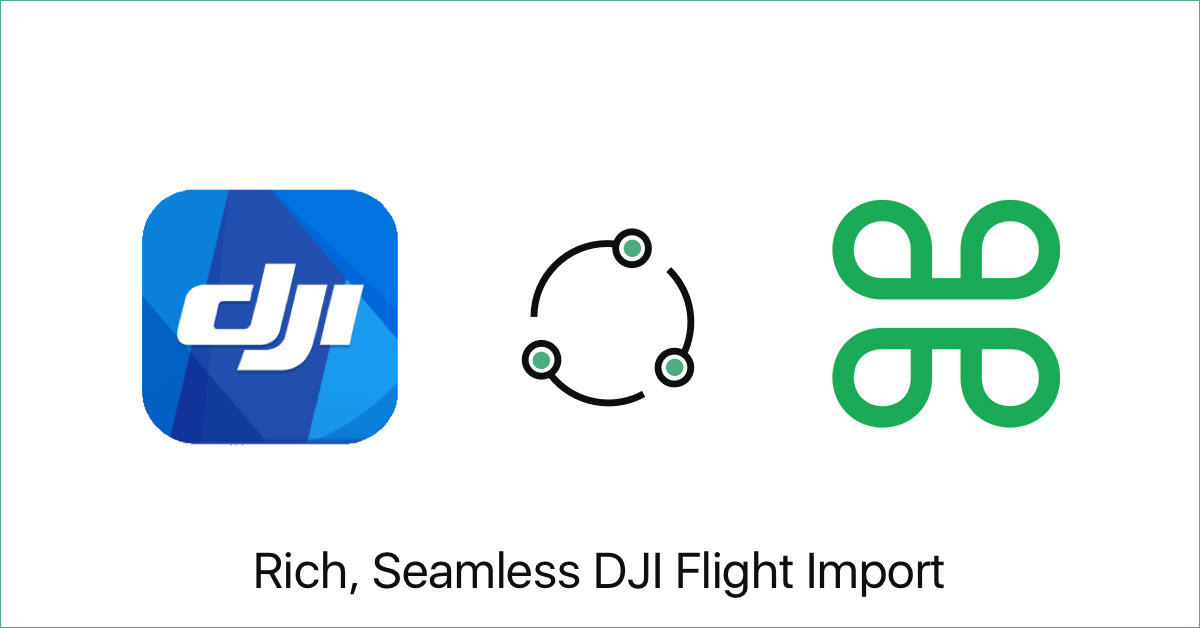
While we strongly recommend using Aloft Flight Deck for flying your DJI crafts, we don't want to limit your operations if you are more comfortable with DJI's native app, DJI Go. DJI Sync enables easy, accurate, seamless and super-detailed flight logging directly from DJI for every craft from the Spark to the Matrice.
DJI Sync is not just about better data, it’s about simplifying your operational workflow. Once you sync new flights from DJI Go, Kittyhawk will not only detect and import those flight logs with detailed telemetry data, but will also automatically detect and assign those flights to the correct aircraft and battery(s). This means the accuracy of your imports are spot on, and for those working in teams, your chief pilots and admins will be able to see your flights without any manual steps on your part.
Once your integrations are set, just sit back and watch the imports come in. We’ll be monitoring for new flights, and at minimum new imports will process on the hour.
Here's a step by step tutorial to get set up with DJI imports:
Part 1: Connecting your DJI Go account to Aloft
https://www.youtube.com/watch?v=wQohfeOScqs
Part 2: Syncing your DJI Go flight logs to Aloft
https://www.youtube.com/watch?v=jYSCWgJdl7E
FAQs:
How do I get the latest version of the app?
On the iOS app, be sure to download the latest version of the app on iTunes.
This will have the latest automated import functionality.
Once everything is live, just be sure to check that your integration status is active (on either the web or app) and then sit back, relax, and the imports will flow.
Until then, keep on flying. We’ll bring in all of those flights shortly.
What about other drones besides DJI?
We definitely have more hardware integrations on the radar. We are working with multiple players in the market to bring the best to you. Meanwhile, if you have specific requests, let us know and let them know too. Your voice will help us move things forward more quickly.
How does automated import work?
Just have to make sure your integration is active and enabled (you can view this from the website or iOS app), and then just sync your flights on DJI Go. We’ll pull in your flights.
What about Android?
We have a number of Android projects in the works and coming soon, including DJI Sync and Flight Deck. Stay tuned :)
Do I select drone or battery(s)?
Nope. We’ll match up serial numbers (internal and external) to assign flights to the correct hardware automatically. If we don’t see the serial numbers, we’ll add a new drone or battery if needed. If you haven’t done so already, you can update serial numbers on the web or iOS app.
What if an import fails?
If an import fails, we’ll reset it and try the process again. Any flights that persistently fail will be flagged in our system. If there is a particular import that is failing and you want us to take a look at, shoot us an email to support@aloft.ai.
How is DJI Sync different from FlightDeck?
For best results, we still recommend performing all your flights using Kittyhawk FlightDeck, as the flights are logged natively. Flight Deck is available for the following DJI models: DJI Inspire 2, DJI Inspire 1, DJI Mavic, DJI Phantom 4 PRO, DJI Phantom 4, DJI Phantom 3 Series, and the Spark.
Battery Health & Aircraft Stats
New Data Features from Aloft FlightDeck
Our vision with Flight Deck, and Aloft (formerly Kittyhawk) in general, is to make drone operations and your data as real-time and automated as possible.
With the launch of Flight Deck, we introduced automating flight logging. Now, all you do is fly, and the log simply happens. It happens in real-time with you and your team. It happens in real-time with the airspace and aircraft around you. It also happens with second-by-second detail of your flight performance.
With the latest edition of Flight Deck, we’re translating those awesome, detailed logs into broader intelligence into your assets. You can now see the lifetime performance of your aircraft and the health of your batteries.
We’ve already blogged how this has helped pilots find their lost drones by looking at the last logged coordinates, and we’ve heard some amazing feedback on how people are managing their batteries and maintaining their aircraft with more actionable intelligence into the health of their fleet.

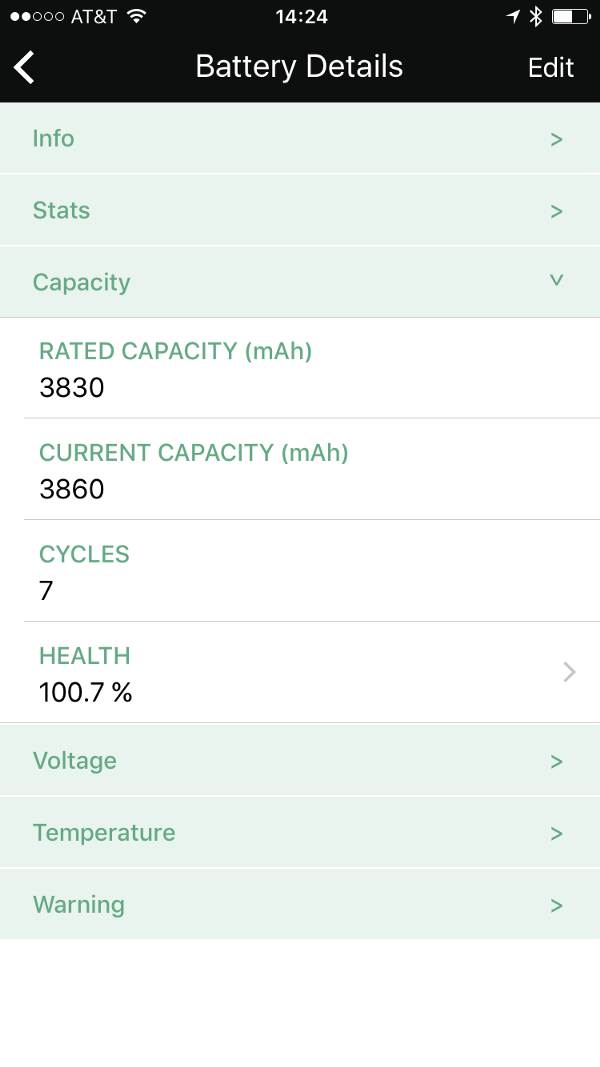
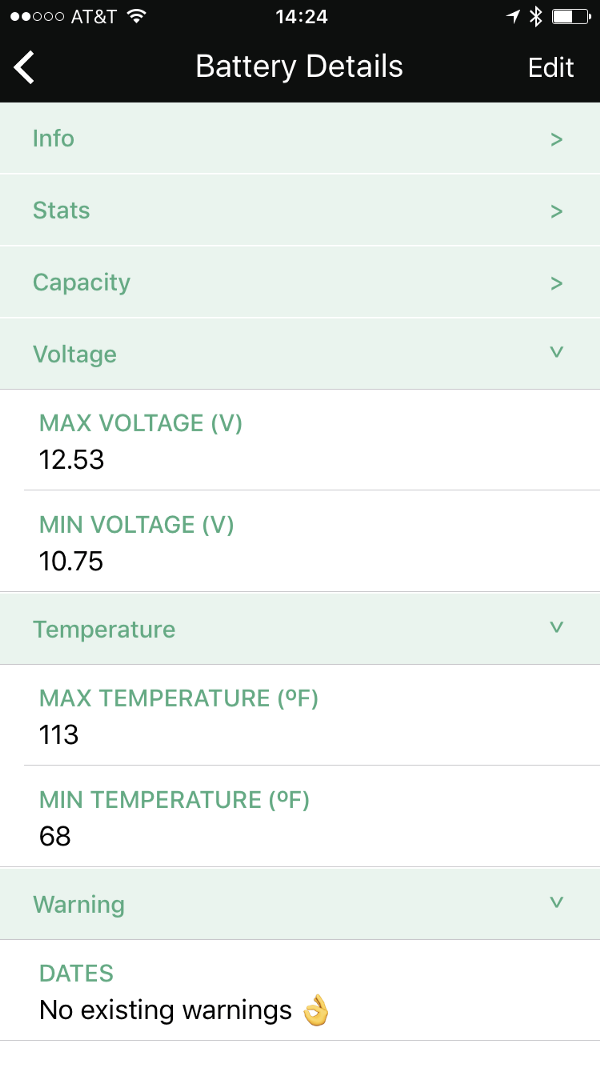
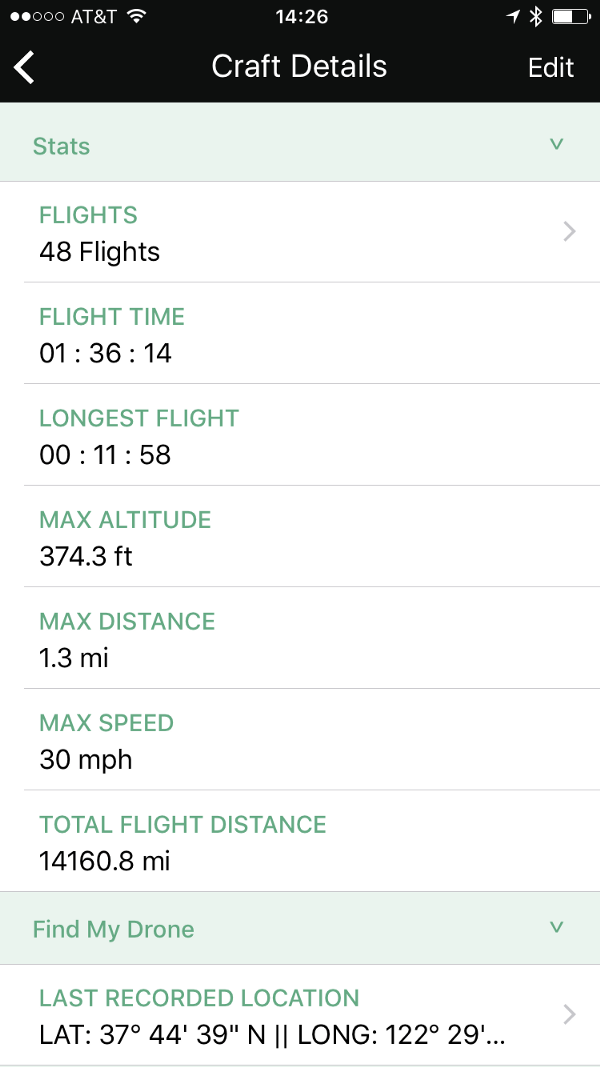
All you need to do is plug in and fly. We take care of the rest, creating super-accurate logs with detailed fleet intelligence to help you fly smarter and safer each time you start the props.
DJI Import issues
One of the awesome features of the Aloft (formerly Kittyhawk) platform is the ability to import your flights from DJI Go into Aloft. This feature is available on all of our premium plans.
One of the questions we get is around problems successfully importing your DJI flights into Aloft as well as integrating DJI with Aloft.
Trouble integrating with DJI
Here are some steps you can take to troubleshoot:
- What is the Status of the DJI Integration?
- Does the app ask for credentials update?
- When you introduce your credentials to DJI Import integration, do you have any kind of error?
- Does the app show a popup?
If the DJI Import setup integration is correct, it could take some time for the flights to appear. If you're having trouble, try going through the DJI Import set-up again.
If you're having trouble connecting to DJI Go
This could be because the Aloft app is still open and working with the Remote Controller.
Make sure to close all the apps running in the background and restart the remote controller.
After that, try reopening Aloft or DJI Go4.
Updating your firmware
Many times, you could be experiencing these issues due to an out-of-date firmware on your DJI.
The fastest way to fix this would be to update your DJI's firmware. You can do this via the DJI Go App. Always make sure you're using the latest version of the DJI Go App
If you're still having trouble
Help us help you troubleshoot! Go ahead and send us a support request at support@aloft.ai, with the following info:
- The type of drone
- Your device type (iPhone, Pixel, etc)
- Your drone's firmware version
- Your Aloft app version