Setting up a Dronelink integration
Dronelink allows you to automate every detail of your mission, including all the drone and camera setting. Combine multiple components (waypoints, orbits, maps, 360s, etc) into one mission and reuse mission components between missions or from other pilots. You can also Generate 3D mission previews of your entire mission plan in seconds. Use this new integration to sync flight logs from Dronelink to Air Control across all DJI drones.
To get started, log into Air Control and create a new Dronelink token for your integration. Head to Manage > Connections > Add Connection > and select Dronelink. Search for the correct Aloft user for the integration, and then click Create Token.
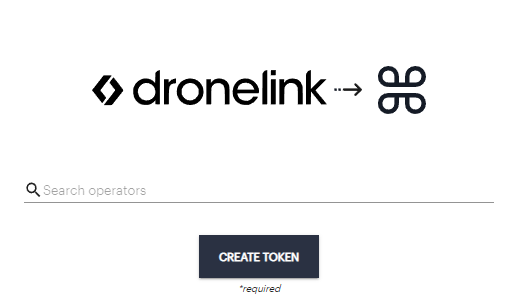
Once generated, you’ll be provided with the new token as well as your Account ID. There is a convenient copy tool as well as an email shortcut.
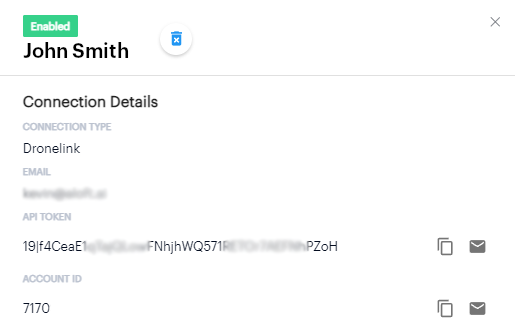
Once you have the token information, log into the Dronelink web portal. Make sure you’re in the correct Dronelink account for your organization. When you see the correct account name in the top left, select the menu button directly to the right:
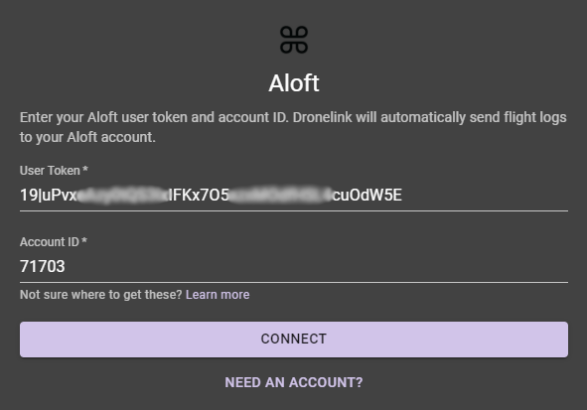
Select the Integrations tab:
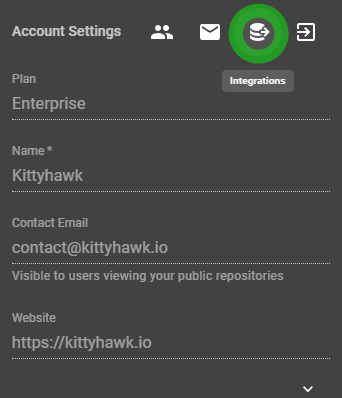
Select Aloft from the Flight Logging list:

Enter in your User Token and Account ID and hit connect:
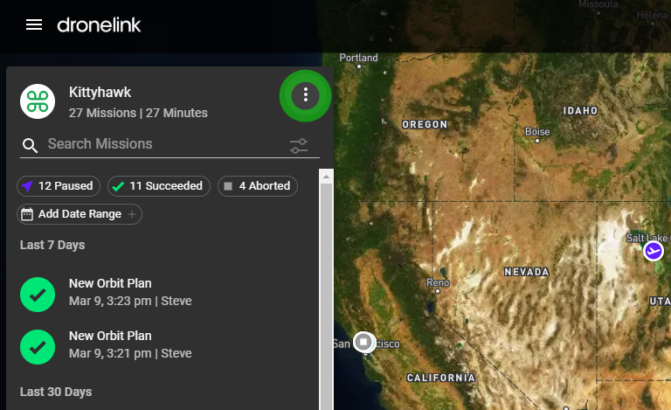
You will receive a “Connection Successful” message at the bottom of the page. Once the connection is complete, any flights conducted in Dronelink will automatically be synced with the Air Control platform so the detailed flight log can be associated with airspace information, authorizations, weather, missions, checklist logs, and more!